How to Set Up Teckin Smart Socket: A Complete Guide for Beginners
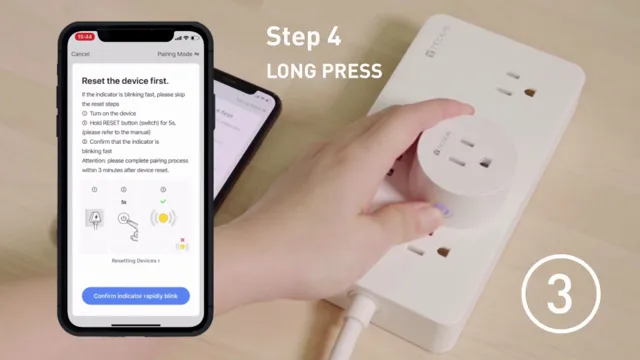
Do you want to make your home smarter and more efficient? Installing smart devices is the way to go. The Teckin Smart Socket is just what you need to get started. This device is designed to turn any ordinary electrical device into a smart one.
It’s easy to install, affordable, and compatible with smart voice assistants. In this blog post, we’ll guide you on how to set up this device step by step. We’ll also show you how to connect it to your smart home network.
Get ready to transform your home with the Teckin Smart Socket!
What You’ll Need
If you’re looking to set up your Teckin Smart Socket, there are a few things you’ll need to get started. First and foremost, you’ll need the socket itself, along with a device that you can use to set it up.
This can be a laptop, smartphone, or tablet, as long as it is capable of connecting to the internet. You’ll also need to download the “Smart Life” app, which is available for both iOS and Android devices, and create an account if you don’t already have one.
Once you have these tools in hand, you’re ready to begin the setup process and start enjoying your new smart socket. The process may differ slightly depending on which device you’re using, but with a bit of patience and attention to detail, you should be up and running in no time.
Teckin smart socket
If you’re looking to upgrade your home with the latest in smart technology, the Teckin smart socket is a must-have gadget. To use the Teckin smart socket, all you need is a stable Wi-Fi connection, the Teckin app (which can be downloaded onto your phone, tablet or smart device), and a device to plug into the smart socket.
Once you have these things, you’ll be able to control your device from anywhere, using just your smartphone. The socket is also compatible with Amazon Alexa and Google Assistant, which means you’ll be able to use voice commands to activate or turn off your devices.
It’s a great investment for anyone who wants to take control of their household appliances and save energy in the process. So, go ahead and enjoy the convenience and efficiency of home automation with the Teckin smart socket.
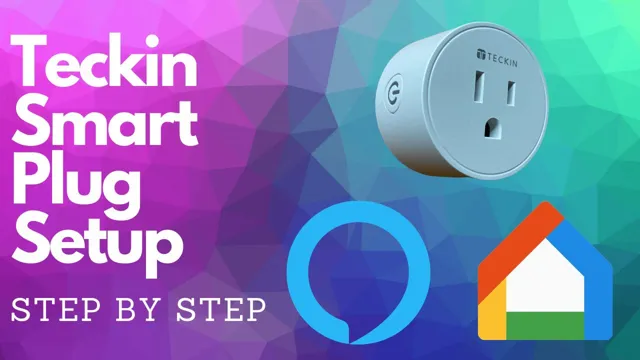
Smartphone or tablet with Wi-Fi
If you’re planning to use Wi-Fi on your smartphone or tablet, you’ll need a few things to make it work. First and foremost, you’ll need a device that supports Wi-Fi connectivity. Most modern smartphones and tablets come with built-in Wi-Fi capabilities, so you shouldn’t have any problems finding a device that works for you.
However, it’s worth noting that some older devices may not support Wi-Fi, so be sure to check before making a purchase. Once you have a device with Wi-Fi capabilities, you’ll also need access to a Wi-Fi network. This can typically be found at home or in public areas like cafes, restaurants, and libraries.
Finally, you’ll need to know how to connect your device to the Wi-Fi network, which varies depending on the device and network in question. Fortunately, the process is typically straightforward, and many devices will even prompt you to connect to available networks automatically. Whether you’re streaming a movie, browsing the web, or checking your email, having a device that supports Wi-Fi is essential for staying connected wherever you go.
Teckin app
If you’re looking to control your smart devices and appliances via your smartphone, you’ll need the Teckin app. This powerful app is designed to seamlessly integrate with all your smart home devices. However, before you can use the Teckin app, you’ll need to ensure that you have a stable internet connection and a smartphone that runs on Android or iOS.
You’ll also need to make sure that your smart devices are compatible with the Teckin app. Once you’ve ticked these boxes, you can download the Teckin app from either Google Play Store or the App Store. Once installed, you’ll be able to create an account and start controlling your smart home from the Teckin app with ease.
So, if you’re looking for a reliable and easy-to-use app that can help you control all your smart home devices, look no further than the Teckin app.
Step 1: Connect the Socket
Setting up your Teckin smart socket is a simple process that can be done in just a few easy steps. The first step is to connect the socket to a power source. Simply plug the socket into an electrical outlet and make sure the LED light on the socket is flashing rapidly.
This indicates that the socket is ready to connect to your Wi-Fi network. To make the process even easier, be sure to have the Teckin app downloaded on your smartphone before connecting the socket. Once the socket is successfully connected to your network, you can control it remotely using the app.
And that’s it! You’re ready to start enjoying the benefits of a smart home with the convenience of the Teckin smart socket.
Plug the socket into an outlet
The first step in setting up your socket is to connect it to an outlet. This might sound like a simple task, but it’s essential to ensure that the socket is connected properly for optimal performance and safety. Begin by finding an appropriate outlet to plug the socket into.
Look for a location that is easily accessible and has enough space to accommodate the socket. Once you’ve found the right outlet, insert the prongs of the socket plug into the corresponding slots in the outlet. Sometimes the fit might be a little tight, but don’t force it.
When the plug is secure, give it a gentle tug to make sure it’s firmly in place. It’s important to check that the socket is correctly connected to the outlet before proceeding with any additional setup steps. If you encounter any problems, contact a professional electrician to ensure that everything is safe and secure.
By following the first step to connect your socket properly, you’re on your way to enjoying all the benefits that come with using your new electrical device.
Step 2: Download the Teckin App
Alright, now that you have your Teckin smart socket in hand, it’s time to download the Teckin App to get started. This is an essential step in setting up your smart socket because it’s the app that controls its functionality. The Teckin App can be downloaded on both Android and iOS devices, so don’t worry about compatibility issues.
Simply go to your app store, search for “Teckin,” and hit download. Once you have the app downloaded, make sure to create an account and sign in. This will allow you to connect your smart socket to the app and enable you to utilize its features from anywhere.
A piece of advice when creating an account is to use a unique password that you don’t use elsewhere for security reasons. The app is user-friendly and easy to navigate, so once you’re logged in, you’re ready to move on to the next step in setting up your Teckin smart socket. Let’s dive in!
Go to the app store and search for ‘Teckin’
When it comes to setting up your Teckin smart home devices, the first step is to ensure that you have the Teckin app downloaded on your smartphone or tablet. Luckily, downloading the app is a quick and easy process that anyone can do. Simply head over to your app store on your device and search for “Teckin”.
Once you find the app, click on the download button and wait for the installation process to complete. The Teckin app is available for both Android and iOS devices and is completely free to download. Once the app is downloaded, you’ll be ready to start setting up your Teckin devices and exploring all the features and capabilities they have to offer.
Whether you’re setting up a new smart plug or configuring your smart light bulbs, the Teckin app makes it easy to control and manage all of your devices from one central location. So don’t wait – download the Teckin app today and start experiencing the convenience and peace of mind that smart home technology can bring to your life.
Download and install the app on your smartphone or tablet
Before you can start using your Teckin Smart Plug, you need to download and install the Teckin app on your smartphone or tablet. This app is crucial in controlling your smart plug remotely and setting up schedules and timers for your electronic devices. To download this app, simply visit the Google Play Store or Apple App Store and search for ‘Teckin’.
Once you find the app, click on ‘Install’ to start the download. Note that the Teckin app is free to download and use. Once the app is downloaded, launch it on your device and follow the on-screen instructions to set up your Teckin Smart Plug.
It’s essential to keep in mind that the Teckin app is the only compatible app for Teckin products, so be sure to download the official app to enjoy the full functionality of your smart plug. So, download the Teckin app today and start enjoying the convenience of remotely controlling your electronic devices!
Create an account and log in if you don’t have one yet
Once you have created an account and logged in to the Teckin app, the next step is to download it. You can find the Teckin app on the App Store or Google Play Store, depending on your mobile device. Simply search for “Teckin” and download the app for free.
Once the app is downloaded and installed, open it and log in using the account you have created. The Teckin app is user-friendly and designed to make it easy to set up and control your Teckin smart devices. With the Teckin app, you can control your device’s settings, timers, schedules, and much more.
The app is essential for getting the most out of your Teckin smart devices and ensures that you have full control over your home automation. So don’t wait any longer; download the Teckin app today and start exploring the endless possibilities of home automation.
Step 3: Connect to Wi-Fi
Now that you’ve plugged in your TECKIN smart socket and downloaded the app, you’re ready to connect to Wi-Fi. Open the app and make sure you’re on the “Devices” tab. Then, tap the “+” icon in the top right corner and select “Electrical Outlet”.
Follow the instructions on your screen to put your smart socket into pairing mode. This usually involves holding down the button on your socket until the LED light begins to blink rapidly. Once in pairing mode, the app will prompt you to select your Wi-Fi network and enter your password.
Make sure you’re within range of your router and double-check that you’ve entered the correct password. Once that’s done, the app will confirm that your TECKIN smart socket is connected to Wi-Fi and ready to use. Congratulations! You’re all set up and ready to start controlling your devices with just your voice or a tap on your phone.
Make sure your smartphone or tablet is connected to Wi-Fi
When it comes to using your smartphone or tablet, it’s important to make sure you’re connected to Wi-Fi. Not only does this save on data usage, but it also provides a more stable and reliable connection. Connecting to Wi-Fi is easy; simply go to your device’s settings and look for the Wi-Fi tab.
From there, select the network you want to connect to and enter the password if required. It’s important to note that not all Wi-Fi networks are created equal, and some may be more secure than others. When choosing a network, opt for one that is password-protected and from a reputable source.
By following these simple steps, you can ensure that your device is connected to Wi-Fi and ready to go whenever you need it.
Step 4: Add the Socket to the App
To set up your Teckin smart socket, the final step is adding it to the app. This process is relatively simple and straightforward. First, open the Smart Life app on your device.
Next, select the “Add Device” button and choose “Socket.” Follow the on-screen instructions to connect the socket to your home Wi-Fi network. Once your socket is successfully connected, you can name it and add it to a group or room, if desired.
You can now use the Smart Life app to control your socket remotely and set schedules, as well as turn it on and off with voice commands if you’ve set up your smart assistant. With the Teckin smart socket now added to your app, you can take advantage of all the benefits and convenience of a smart home.
Open the Teckin app
After successfully plugging in your Teckin Smart Socket, the next step is to add it to the Teckin app. This is a crucial step that enables you to control the socket remotely through your mobile phone. Open the Teckin app on your phone and click on the plus icon (+) located in the top right corner of the app.
Choose “Socket” on the menu that pops up and follow the on-screen instructions to add the socket to the app. Once added, you can name the socket and customize it to your preferences. With the socket added to the app, you can now control your device remotely, change its settings, and monitor its energy usage.
Enjoy the convenience and flexibility that the Teckin Smart Socket brings to your home!
Tap the ‘+’ icon to add a new device
Now that you have set up the socket, it’s time to add it to the app. Open the app and tap the ‘+’ icon located in the top right corner of the screen. This will take you to the device addition page.
Choose ‘Socket’ from the list of devices, and the app will start scanning for the socket. Once it finds it, tap on it and enter the Wi-Fi password. You can also choose to customize the device name and icon, making it easier to identify later on.
When you’re done, click on ‘Finish,’ and the socket will be added to your device list. You can now control the socket through the app by turning it on/off, creating schedules, and setting timers. Overall, adding a socket to the app is relatively easy, and once you’re done, you’ll have complete control over your electrical appliances with just a few taps on your smartphone.
Select ‘Socket’ and follow the on-screen instructions to connect the socket to the app
Once you have your socket plugged in, it’s time to connect it to the app. Don’t worry, it’s a simple process. First, select “Socket” on the app and follow the on-screen instructions.
Make sure your device is within a close range of the socket to ensure a proper connection. Once you’ve successfully connected the socket to the app, you’re all set! You can now control your socket from your phone or tablet. Whether you want to turn it on or off, set a timer, or schedule it to turn on or off at specific times, the app allows you to easily manage your socket.
So why not give it a try and see how convenient it can be? With just a few steps, you can revolutionize the way you control your appliances and add a layer of convenience to your daily routine.
Step 5: Test the Socket
Once you have connected your Teckin Smart Socket to a power source and the Wi-Fi network, it’s time to test if it’s working properly. To do that, you can either use the Teckin app on your smartphone or voice assistants like Alexa or Google Home. Open the app and look for your device in the list of connected ones.
If you can see it, you’re good to go. You can turn it on/off or set a schedule to automate the process. If you’re using a voice assistant, give a command like “Alexa, turn on Teckin Socket” or “Hey Google, turn off Teckin Socket.
” If it responds accordingly, you have successfully set up your device. However, if you face any issues, make sure to check your Wi-Fi connectivity, firmware updates, and power source. With the Teckin Smart Socket, you can effortlessly control your appliances and make your home smarter.
Turn the socket on and off using the app to make sure it’s connected and working properly
After setting up your smart socket, it’s essential to test if it’s working correctly. The best way to do this is by turning the socket on and off using the app. This step will ensure that your device is connected to your network and working correctly.
It’s critical to remember that different smart sockets may have various methods of testing their connection. Some may require a reset, while others may need you to put them in pairing mode. Whatever the case may be, make sure to follow the instructions provided by the manufacturer to avoid damaging your device.
When testing the device, also ensure that the app’s UI is user-friendly and straightforward to navigate. This will ensure that you won’t have difficulty controlling your device when you need to. Overall, testing your smart socket is crucial to ensure that you have a functioning and responsive device.
Step 6: Optional: Set up Voice Control
Now that you’ve successfully set up your Teckin smart socket, you may be wondering how to enable voice control for even easier operation. There are several options available, depending on your device preferences. For those with Amazon Alexa, you can simply enable the Teckin skill, link your account, and start using voice commands.
You can also set up voice control through Google Assistant, using the Google Home app to link your Teckin account and assign a unique name to your smart socket. Once set up, simply say “Hey Google” followed by your assigned name and command to control your device through voice control. Apple users can also take advantage of Siri through the Apple Home app, linking their Teckin account and assigning a name to begin voice commands.
However, keep in mind that not all Teckin devices support voice control, so make sure to double-check before attempting to set up this feature. With voice control in place, you can easily adjust your smart socket with just a few simple voice commands, making life even more convenient and hands-free.
If you have a smart speaker, you can set up voice control for your Teckin smart socket
Setting up voice control for your Teckin smart socket if you have a smart speaker is super easy and convenient! Just follow these simple steps, and you’ll be able to turn your lights on and off with a simple voice command. First, ensure your smart speaker is connected to the same Wi-Fi network as your Teckin socket. Then, download the Teckin app and register an account.
Once you’ve added your smart socket to the app, navigate to the “Smart Home” tab and click on “Amazon Alexa” or “Google Assistant.” Enable the skill, and link your Teckin account to your smart speaker. Now, you’re ready to start controlling your smart socket with your voice.
Simply say “Hey, Google (or Alexa), turn off the lights in the living room,” and your Teckin socket will switch off your lights! It’s a great way to save time and energy, and it’s so satisfying to have control at your fingertips (or should we say, your voice)!
Open the app used to control your smart speaker
Now that you’ve got your smart speaker set up and connected to your Wi-Fi network, it’s time to explore some of its cool features. One of the most exciting options available is voice control. This allows you to control your speaker using natural language voice commands, rather than having to physically interact with it.
To set up voice control, open the app used to control your smart speaker and navigate to the settings menu. From there, you should find an option to enable voice control. Follow the prompts to set this up and customize your preferred voice commands.
Once you’ve completed this step, you’ll be able to activate your smart speaker and issue commands such as “play my favorite playlist” or “turn off the lights” without having to lift a finger. This can make life much more convenient and enjoyable, especially if you have multiple smart devices in your home. So why not give it a try and see how much easier your life can be with the power of voice control?
Add the Teckin app as a skill or action
Teckin app, voice control If you want to take your Teckin device experience up a notch, consider setting up voice control. This optional step involves adding the Teckin app as a skill or action on your preferred voice assistant. This way, you can use voice commands to turn your smart plugs on or off, adjust the brightness of your smart bulbs, and even change the color of your smart LED strip.
For instance, if you use Amazon’s Alexa as your voice assistant, you can add the Teckin app as a skill and enable the Teckin Smart Home skill. Similarly, if you use Google Assistant, you can add the Teckin app as an action and link your Teckin account to your Google Home app. Once you’ve completed these steps, you can use simple voice commands such as “Hey Google, turn on the living room lights” or “Alexa, turn off the kitchen plug” to control your Teckin devices hands-free.
Adding voice control to your Teckin devices can help you save time, be more efficient, and make your smart home even more convenient.
Follow the on-screen instructions to connect the Teckin app to your smart speaker
If you want to take advantage of voice control with your Teckin smart speaker, you’re in luck! Setting it up is easy and can be done in just a few simple steps. Once you’ve connected the Teckin app to your device, you’ll want to go back into the app’s settings menu and select “voice control.” From there, follow the instructions to set up your preferred voice assistant, which could be Alexa, Google Assistant, or even Siri, depending on your device.
Once it’s set up, you’ll be able to control your Teckin smart speaker using just your voice, making it even easier to enjoy your music, set alarms, and control your smart home devices. Give it a try and see just how convenient it can be to have a virtual assistant at your beck and call!
Use voice commands to control your Teckin smart socket
Once you have successfully set up your Teckin smart socket, you can take it one step further and enable voice control. This optional feature allows you to control your smart socket with simple voice commands, making your life even easier. To do this, you will need to connect your smart socket to a voice assistant device such as Amazon Alexa or Google Assistant.
Simply follow the instructions provided by your chosen voice assistant, and you’ll be able to turn your Teckin smart socket on and off with your voice in no time! With voice control, you can easily operate your smart socket even when your hands are full or you’re out of reach. It’s a convenient feature that can help you save time and hassle in your daily routine. So go ahead, give it a try and see how you like using voice commands to control your Teckin smart socket!
Conclusion
In conclusion, setting up your Teckin Smart Socket is a snap! All you need is a smartphone, a Wi-Fi connection, and a sense of adventure. Just follow the simple instructions provided in the user manual or app, and you’ll be controlling your lights, appliances, and electronic devices like a wizard in no time. With the Teckin Smart Socket, you’ll be able to turn your home into a futuristic wonderland that will impress your friends and family.
So why wait? Dive in and experience the magic of smart home technology today!”
FAQs
What is a Teckin Smart Socket?
A Teckin Smart Socket is a Wi-Fi enabled device that allows you to remotely control the power on/off of your electronic devices through the Teckin Smart Life App.
Can I control my Teckin Smart Socket with my voice?
Yes, the Teckin Smart Socket is compatible with Amazon Alexa and Google Assistant, and can be controlled through voice commands.
How do I set up my Teckin Smart Socket?
To set up your Teckin Smart Socket, download the Teckin Smart Life App, plug in the socket, and connect it to your Wi-Fi network through the app. You can then use the app to control your device.
How many devices can be controlled by one Teckin Smart Socket?
One Teckin Smart Socket can control one electronic device at a time.
Can I set schedules for my Teckin Smart Socket?
Yes, you can use the Teckin Smart Life App to set schedules for your Teckin Smart Socket, such as turning on/off at specific times or days.
Is the Teckin Smart Socket safe to use?
The Teckin Smart Socket has built-in safety features such as overload protection and fire-resistant material to ensure safe usage.
Can I control my Teckin Smart Socket when I’m not at home?
Yes, as long as your smartphone is connected to the internet, you can control your Teckin Smart Socket remotely through the Teckin Smart Life App.






